What does each playback setting mean?
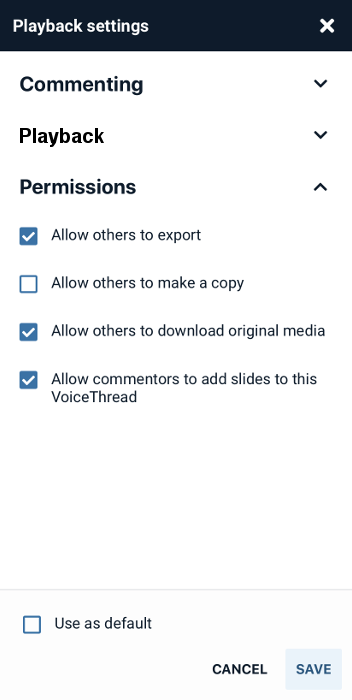
Commenting
Select which comment types will be allowed
By default all types of comments are possible for every VoiceThread. To disallow some types of comments, uncheck the boxes for each one.
Enable threaded commenting
Turns on the ability for your participants to start threaded conversations. You can only use this feature if you have an upgraded VoiceThread account.
Enable comment moderation
Turn on Comment Moderation, which allows you to preview all comments on your VoiceThread before revealing them to others.
You can only use this feature if you have an upgraded VoiceThread account.
Don’t allow commenters to delete their own comments
This option means that anyone who records a comment on your VoiceThread will be unable to delete it once it is saved. This is a powerful tool for assessment because your commenters will not be able to “retry” after they’ve recorded.
Limit each comment to…
By default, all audio and video comments recorded in VoiceThread can be 60 minutes long. If you’d like to set shorter time limits for your commenters, just enter your desired maximum comment length here.
When recording, go to the next slide every…
Set your slides to advance automatically at pre-set intervals as you are recording. This is good for timed presentations where you don’t want to have to move through the slides manually as you speak.
In addition, you can check the box for Pecha Kucha or Ignite beneath this option to automatically set the correct restrictions for those presentation types. Learn more about timed presentations here.
Playback
Start playing when opened
Enabling this option means that the comments on your VoiceThread will begin playing automatically when people first open it.
Automatically advance to the next slide after…
If you want your VoiceThread to advance through your slides automatically instead of waiting for the viewer to flip forward manually, enable this option and set the wait time. This will be the number of seconds the VoiceThread “pauses” after the end of all the comments on that slide before moving to the next one.
Permissions
Allow others to export
This option allows others to export your VoiceThread. Click here for more information about exporting. This feature is enabled by default.
Allow others to make a copy
This option allows you to determine whether others can make a copy of the VoiceThread. This feature is disabled by default.
You can only use this feature if you have an upgraded VoiceThread account.
Allow others to download original media
This option allows viewers of your VoiceThread to download your original slides to their computers by right-clicking on the slide and selecting “Download Original Media”. Comments will not be included. Downloading original media is only supported in a web browser at this time.
You can only use this feature if you have an upgraded VoiceThread account.
Allow commenters to add slides to this VoiceThread
If you have shared a VoiceThread with a person or group and given them commenting access, this option also allows those people to contribute slides to your VoiceThread.
Save as default
If you’d like the settings you’ve selected to be the default for any new VoiceThreads you create in the future, check this box before clicking “Save”. You can always adjust your defaults by simply checking this box again after you’ve made changes to the settings for any VoiceThread.