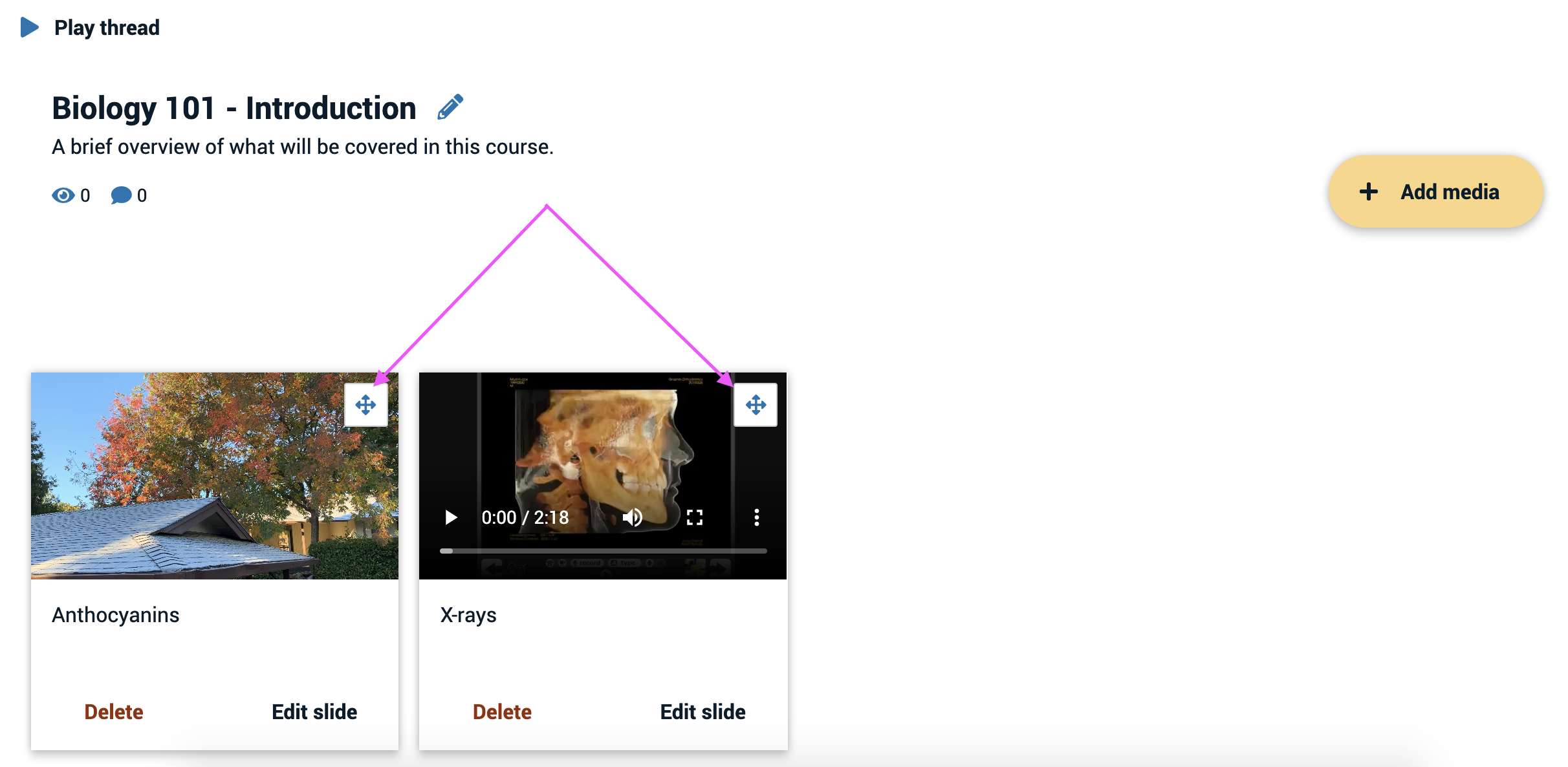Re-ordering slides using drag-and-drop
The order of slides in a VoiceThread can always be changed by anyone with edit rights.
If you are using a keyboard:
- Access the edit screen.
- Find the slide you want to reorder, then tab through the buttons on the slide until you get to “Reorder”.
- Use your arrow keys forward or backward through the other slides until you are at the desired location for the selected slide, and then select the “Reorder” button again to place it there.
If you are using a mouse to point, click, and drag:
- Access the edit screen.
- Click and hold on the “Reorder” button on the slide you want to move. Visually this looks like move icon, and it is located in the top-right corner of the thumbnail for the slide.
- Drag the slide to its now location among the others, and let go when it’s in the correct place.