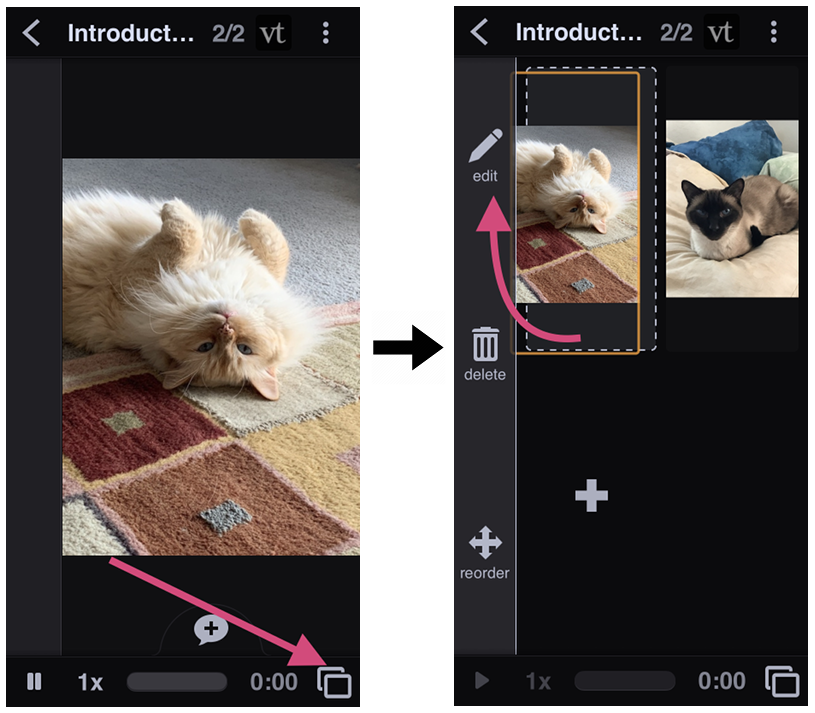Titling and adding an active link to a slide
Individual slides can have titles and links that are visible to your viewers.
On the edit page
- Open the VoiceThread that contains your slide.
- Tap on the menu icon in the top-right corner.
- Tap on “Edit”.
- Tap on the slide editing button underneath the slide you would like to edit.
- Enter your title and/or link.
- Save.
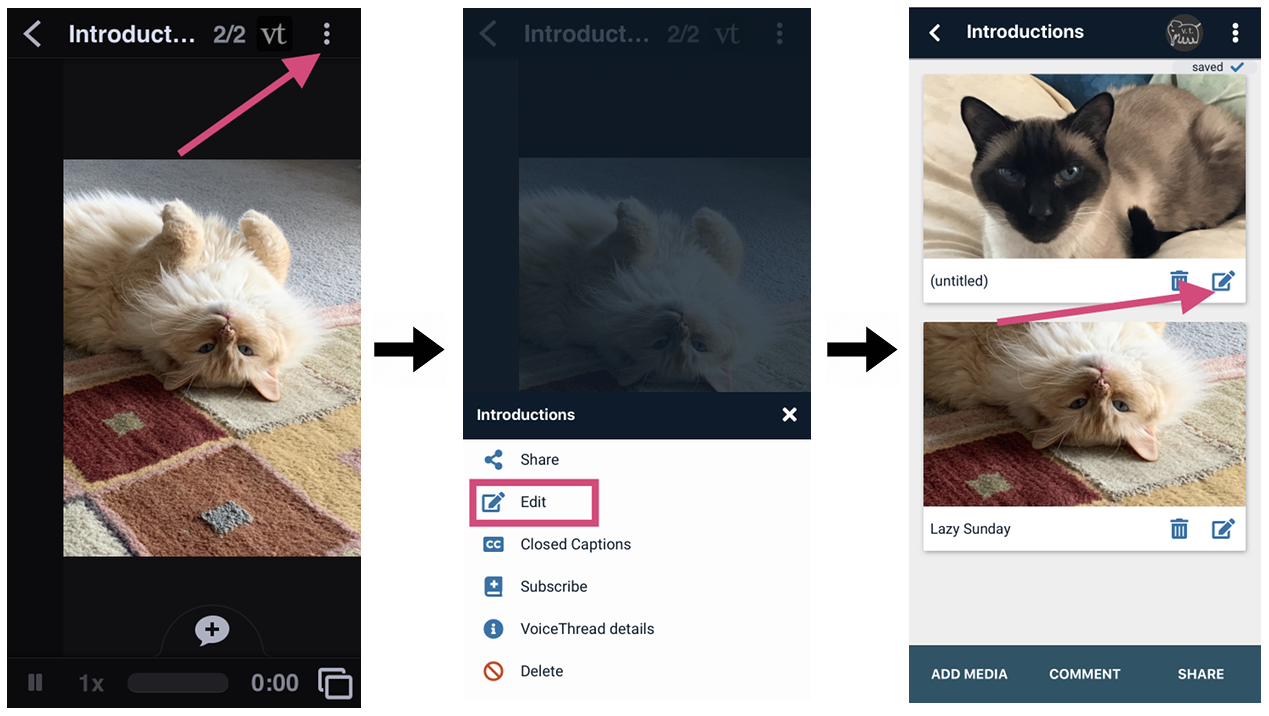
On the postcard view
- Open the VoiceThread that contains your slide.
- Tap on the postcard icon in the bottom-right corner.
- Tap and hold the slide you want to edit, then drag it to the “Edit” button on the left.
- Enter your title and/or link.
- Save.